LanGeek offers a Dark Mode option to make studying easier on your eyes, especially in low-light environments. You can enable it easily on both the website and the mobile app.
Activating Dark Mode on the Website
-
On Desktop or Laptop:
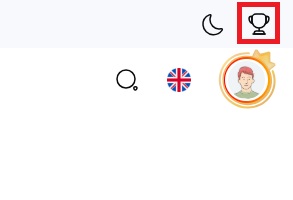
-
Look at the top-right corner of the page.
-
You’ll see a moon icon (🌙) on the main menu bar.
-
Click the moon icon to switch between Light Mode and Dark Mode instantly.
-
-
On Mobile (Website Version):
-
Tap the menu icon (☰) in the top-right corner of the screen.
-
At the top of the opened menu, you’ll see the moon icon (🌙).
-
Tap it once to activate Dark Mode. Tap again to switch back to Light Mode.
-
💡 Tip: Your preference is saved automatically, so the next time you visit LanGeek, the site will remember your chosen theme.
Activating Dark Mode on the Mobile App
-
Open the LanGeek App on your device.
-
On the bottom navigation bar, tap the Profile icon (👤) — located at the bottom right corner.
-
On the Profile page, look at the top area of the screen, near the language selection button.
-
Tap the moon icon (🌙) to enable Dark Mode.
-
Tap it again anytime to return to Light Mode.
That’s It!
Once activated, Dark Mode applies across the entire LanGeek interface, lessons, vocabulary pages, grammar library, and quizzes, giving you a smoother, low-contrast viewing experience.

