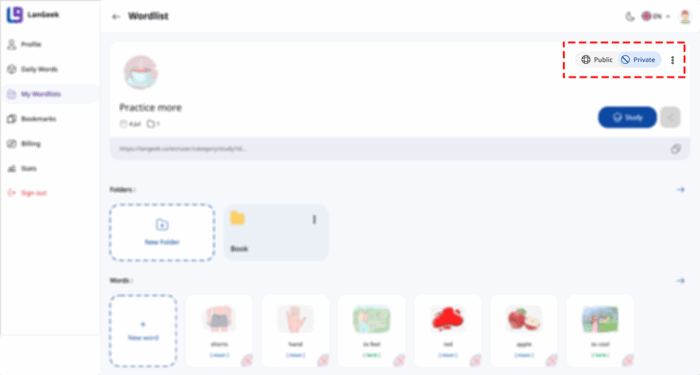Personal Wordlists allow you to create custom lists of vocabulary words from LanGeek’s extensive library. This feature helps you personalize your learning by focusing on words you want to learn, whether they’re difficult, related to a specific topic, or something you encounter in daily life.
Enhancing the Learning Experience
- Personalized Learning: Personal wordlists add a new dimension to the LanGeek platform by allowing learners to create their own wordlists and share them with others. Users do not need to worry about adding detailed information for each word as the platform provides definitions, images, and examples.
- Integration with LanGeek’s Learning System: Learners can use all the features of the LanGeek four-step learning system, including Vocabulary review, flashcards, quizzes, and more, on their Personal wordlists. This integration ensures a comprehensive and cohesive learning experience.
- Organization with Subcategories: Personal wordlists can have subcategories, allowing users to organize their words more effectively. Subcategories can be named according to themes, topics, or any other classification system, mirroring the organization of pre-made wordlists on the platform.
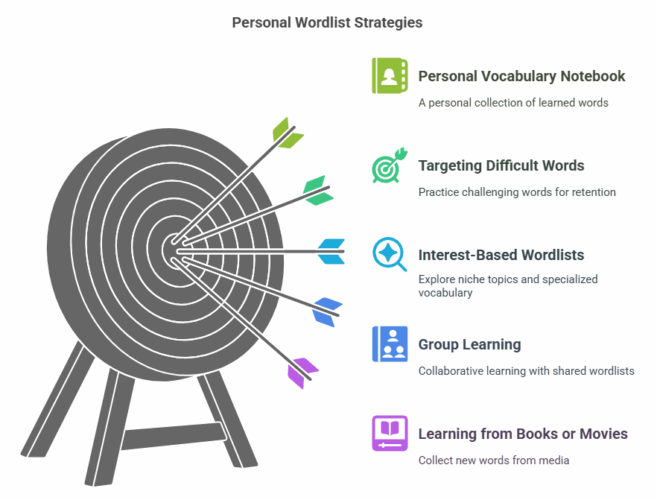
How to Create a Personal Wordlist
- Go to “My Wordlists”: Click on your avatar in the top menu and select “My Wordlists”.
-
Add a New Wordlist: Under “Created by me”, click “Add New”.
-
Give Your Wordlist a Title and Icon: Name your wordlist and choose an icon for it.
-
Confirm: Click “Confirm” to create the wordlist.
-
Start Adding Words: Open your new wordlist and begin adding words from LanGeek’s library.
Making Your Wordlist Public
You have the option to make your Personal Wordlist public, which means it will be available for other LanGeek users to view and use. This allows you to share your learning materials and collaborate with others in the community.
-
How to Make a Wordlist Public:
-
Once your wordlist is created, go to your My Wordlists page.
-
Select the wordlist you want to make public.
-
Click on the “Make Public” option to share it with other users.
-
Public wordlists are displayed on the LanGeek vocabulary page, allowing other learners to find and use your lists. This is a great way to contribute to the LanGeek community, especially if you’ve created themed or topic-based wordlists.
Exploring and Bookmarking Public Wordlists
LanGeek also allows you to bookmark public wordlists that other users have created. These wordlists are just like pre-made wordlists on LanGeek, but created by users. You can easily find, explore, and save these public wordlists for later use.
-
How to Bookmark Public Wordlists:
-
Visit the User Created Wordlists page.
-
Browse through hundreds of wordlists created by other learners on topics such as business, travel, idioms, and more.
-
Click on the bookmark icon to save the wordlist to your Personal Wordlist page for easy access.
-
These bookmarked wordlists work just like any other wordlist in LanGeek, and you can practice the words using all the learning tools available on the platform, such as Flashcards and Quizzes.
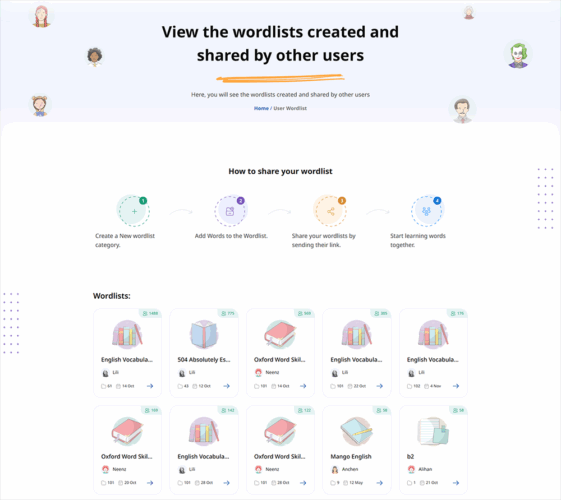
Practical Applications
-
Learning from Media: When reading a book, watching a movie, or listening to a podcast, you can add new words to your Personal Wordlist. This helps you remember and review them later.
-
Study Group and Classroom Learning: In a group or classroom setting, you can create shared wordlists to study together.
-
Targeting Difficult Words: If you have trouble with certain words, create a wordlist just for those. Focus on them until you feel confident.
-
Interest-Based Lists: You can create wordlists on topics that interest you, like specialized vocabulary for a hobby or career.
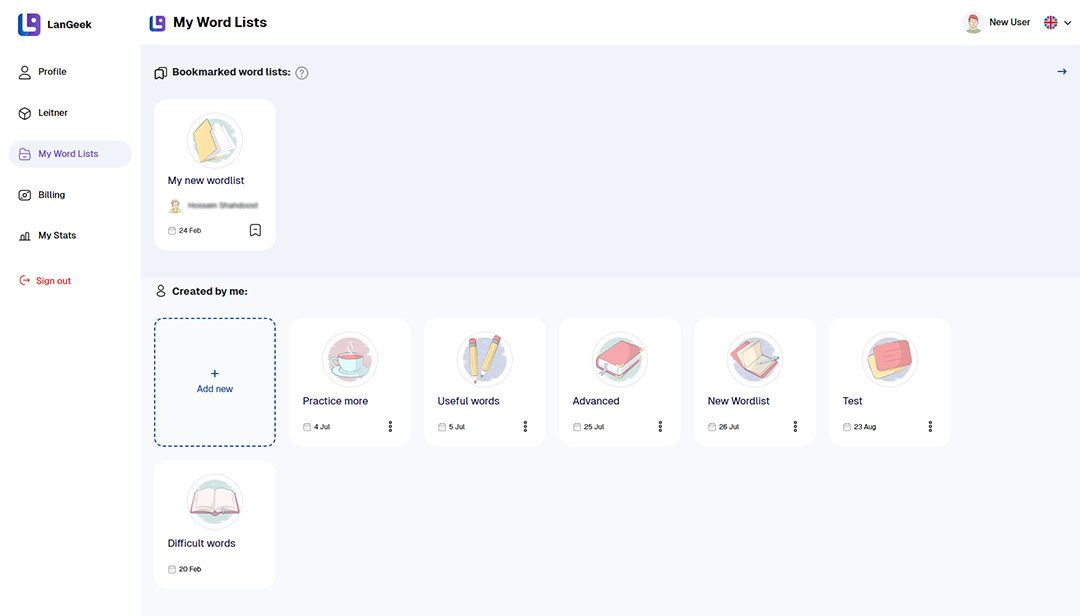
FAQs
- Go to the vocabulary page and click on “My word lists”. Or, click on your profile picture and choose “Word list” from the menu.
- On the “My word lists” page, under “Created by me”, click on “Add new”.
- Write a title and choose an image for your wordlist and click “Save”.
- Click on your wordlist and add words to it.
- On the “My word lists” page, click on “New folders”.
- Write a title for your new folder and click “Save”.
- Click on your folder and add words to it.