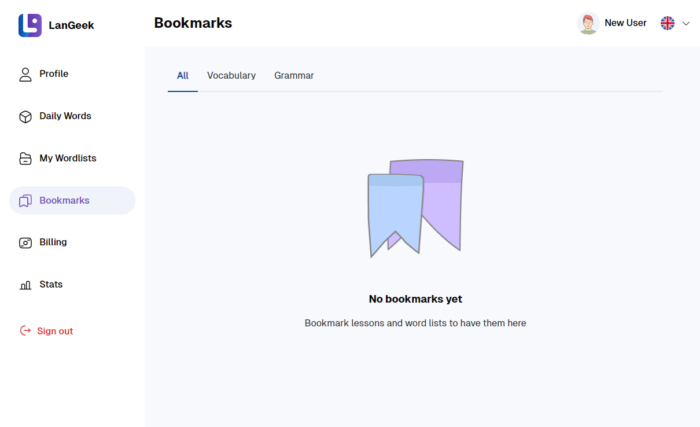The bookmark feature on LanGeek allows you to save specific pages, lessons, wordlists, and other learning materials so you can access them quickly later. It is available across multiple sections of the platform and helps keep your study materials organized.
Where You Can Use Bookmarks
Vocabulary Section: You can bookmark entire categories and wordlists to easily return to specific groups of words you are studying.
Expressions Section: Bookmarking works the same way as in the vocabulary section. Categories and expression lists can be saved for faster access.
Grammar and Pronunciation Sections: Both categories and individual lessons can be bookmarked, making it easier to revisit specific topics when needed.
How to Bookmark a Page or Wordlist
![]() To bookmark a page, category, or wordlist, click on the bookmark icon located on the page. The selected item will be saved to your bookmarks for later use.
To bookmark a page, category, or wordlist, click on the bookmark icon located on the page. The selected item will be saved to your bookmarks for later use.
Accessing Your Bookmarks
All your bookmarks are stored on a dedicated bookmark page. To open this page:
- Click on your avatar in the top menu.
- Select “Bookmarks” from the dropdown menu.
On the LanGeek mobile app, the bookmark page also includes a separate Offline Wordlists tab. Any wordlists you download for offline use are stored here.
Syncing: Bookmarks are synced between the website and the mobile app. However, offline wordlists do not sync and remain saved only on the device where they were downloaded.
How Bookmarks Help You
- Quick Access: Jump directly to saved lessons, categories, or wordlists without searching.
- Better Organization: Group important materials in one place for structured studying.
- Focused Study: Keep track of challenging topics and return to them when needed.
- Flexible Learning: Create a custom study path by bookmarking the sections that matter most to you.
- Consistent Review: Revisit bookmarked pages to reinforce learning and improve retention.